Install Parallels Desktop DevOps
Devops Service is a command line tool that allows you to manage and orchestrate multiple Parallels Desktop hosts and virtual machines. It will allow you to create, start, stop and delete virtual machines and will also allow you to manage the hosts that are running the virtual machines.
You can download the latest version of the Parallels Desktop DevOps Service by selecting the platform you are using and clicking the download button for the binary.
You can download the release from the links above, after downloading the binary, copy it to a directory in your path, such as /usr/local/bin, and make it executable.
Or just run the script we created to make it easier to install the service on your mac, you can run the following command in your terminal to install the service.
/bin/bash -c "$(curl -fsSL https://raw.githubusercontent.com/Parallels/prl-devops-service/main/scripts/install.sh)"
Quick Configuration
By default the devops service will run with default values but these can be configured by creating a config.yaml file in the same directory as the binary. Below is an example of a configuration file.
to create a configuration file you can run the following command
touch /usr/local/bin/config.yaml
open -a TextEdit /usr/local/bin/config.yaml
You can then add the following basic configuration to the file, you can find more information about the configuration file in here.
environment:
api_port: 80
log_level: DEBUG
ROOT_PASSWORD: VeryStr0ngPassw0rd
Start it as a service
We can also install it as a daemon to run in the background.
sudo prldevops install service /usr/bin/prldevops
launchctl start com.parallels.devops-service
This command will start the service, and the REST API can then be accessed at http://localhost:80.
To change the configuration you will need to stop the daemon before doing any changes.
Checking if the service is running
Once you started it you can then quickly check the health status of the service by either running the following command.
curl http://localhost:80/api/health/probe
or to go to the browser and navigate to the swagger page.
We also make available a Postman collection that you can import and use to interact with the DevOps Service. You can download it here.
Running the service as a container
You can find more about how to run the service as a container in the Docker documentation win the Getting Started section.
Getting Help
If you need help with the service you can run the following command to get a list of all the available commands.
prldevops --help
The help command is also context aware, so if you run prldevops <command> --help it will give you more information about that specific command.
For example:
prldevops api --help
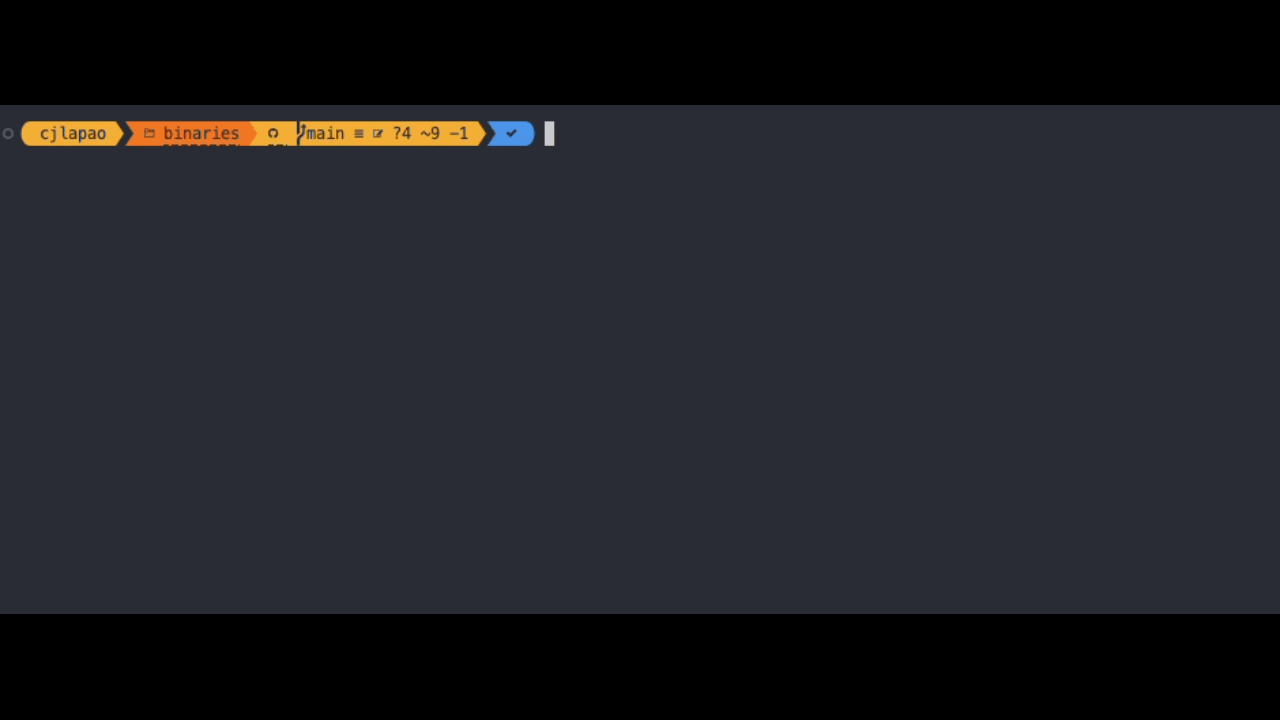
Installing Tools
The service will require some tools to be installed on the host machine for certain features to work.
If you just want to use the orchestrator and catalog features then this is ready to use but if you want to use the virtual machine management features then you will need to install the Parallels Desktop for Mac application.
You also might need Hashicorp Packer and Vagrant installed on your machine if you want to create virtual machines from a packer template, a vagrant box or a vagrantfile.
For this we have created a special command that will check if the tools are installed and if not it will install them for you.
prldevops install
Next Steps
You now have the service installed and running, you can dive a bit more into our official documentation to see what else you can do with the service.
You can also check our examples and tutorials to see how you can use the service to automate your virtual machine management.
